I like to put my Windows PC to sleep at the end of the day, so I can start where I left of in the morning. We’ve had low-power states for that since sometime in the last century, either sleep (S3, save state to memory, use minimal power) or hibernate (S4, save state to disk, use no power). On a new PC, this generally works, and can be used from the Windows start menu’s power button (Hibernate may be hidden, but is easy to enable).
On my fairly new work PC, it did not work. When it went to sleep, it took a second before it woke up again. running powercfg /lastwake said that it had been woken up by the Power Button, which was obviously wrong. Hibernate didn’t work, either, the PC didn’t even reach the point where it turned off the fans. Cue a few days of debugging this issue, with the same advice being given over and over by Google results that are obviously just AI bots rewriting the same old advice that doesn’t work for clicks.
The major clue to the eventual solution was that if I disabled the ethernet adapter or unplugged it from the network, everything was fine. So it’s got to be wake-on-lan (WOL) or something, right? WOL was disabled in the BIOS, but as Jon pointed out, those can get overridden by the OS and drivers. Windows device manager’s Power Management features were greyed out, so I thought there was nothing I could do here:
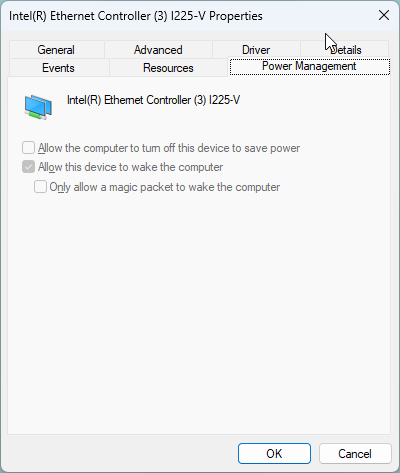
However, despite the name, this tab is a red herring, because that’s not where the Wake-On-LAN settings are!
The ultimate solution was found on the Advanced tab of this same dialog.
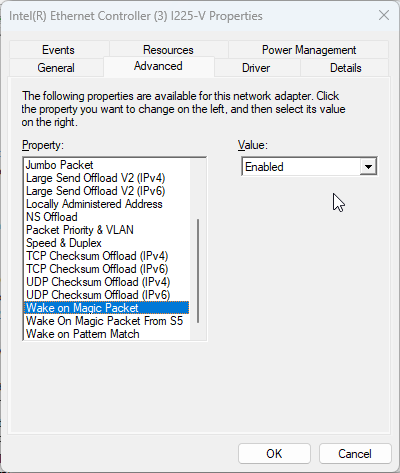
Setting all these “Wake on …” properties to Disabled made my problems go away. My PC can now once again both Sleep and Hibernate through the night.
It seems wrong to me that a PC that’s set up to “Wake on LAN” wakes up on the slightest traffic on the network, how is it supposed to wake if it never goes to sleep at all?
Huge thanks to Jon Watte for helping me figure this out, and no thanks to Google Bard Gemini for the long conversation during which it kept suggesting all the things that I’d already tried, and never mentioning Device Manager settings even once.
